Understanding VIDIZMO Webhooks
Introduction
In the modern digital landscape, interconnectedness and data sharing are crucial requirements for online systems. To meet this need, VIDIZMO has introduced Webhooks, a powerful tool that allows users to subscribe to various events occurring within the VIDIZMO portal and receive notifications about them in their own business applications.
Webhooks provide an easy and convenient way for users to integrate the VIDIZMO portal with their business applications, allowing for seamless communication between different systems. By subscribing to specific events, users can receive real-time notifications about changes in the VIDIZMO portal, enabling them to quickly respond to new developments and take necessary actions.
Overview
Using VIDIZMO webhooks is a simple and straightforward process. You need to create a web application that can accept HTTP requests, then add a new URL to your webhook configuration to start receiving notifications.
You can choose specific events (like video watched, video published, workflow started, etc.) and add custom headers to your post requests for better control.
Roles & Permissions
This feature is available in all VIDIZMO product packages. Only users with Manager+ roles can create webhook applications.
How Webhooks Operate
Webhooks operate using an HTTP callback. When a specific event is triggered in VIDIZMO, the system sends an HTTP POST request to your configured endpoint.
Unlike API polling, Webhooks use an event-based mechanism, providing real-time, efficient, and responsive integration.
VIDIZMO Webhook Application
You can configure multiple webhook apps for different endpoints and events.
Application Settings
- Application Name – Define a name for your webhook app.
- Application ID – A unique, system-generated ID.
- Endpoint – The URL where event data will be sent.
- Active Toggle – Enable or disable the app.
Note: The app will become inactive if any non-transient error occurs.
Authentication Type
Choose how your endpoint authenticates requests:
- Single Factor Authentication – Provide a username and password.
- No Authentication – No credentials required.
Events
Subscribe to events based on categories. You’ll receive notifications when selected events are triggered.
Advanced Settings
Headers
Add custom HTTP headers, e.g., for tokens or authentication.
Retries
Configure retry attempts on transient failures (default: 3 retries).
Retry Delay
Set time between retries (default: 5 seconds).
Test Connection
Before saving your webhook app, you must test the connection to ensure the URL is reachable and the selected authentication method is valid.
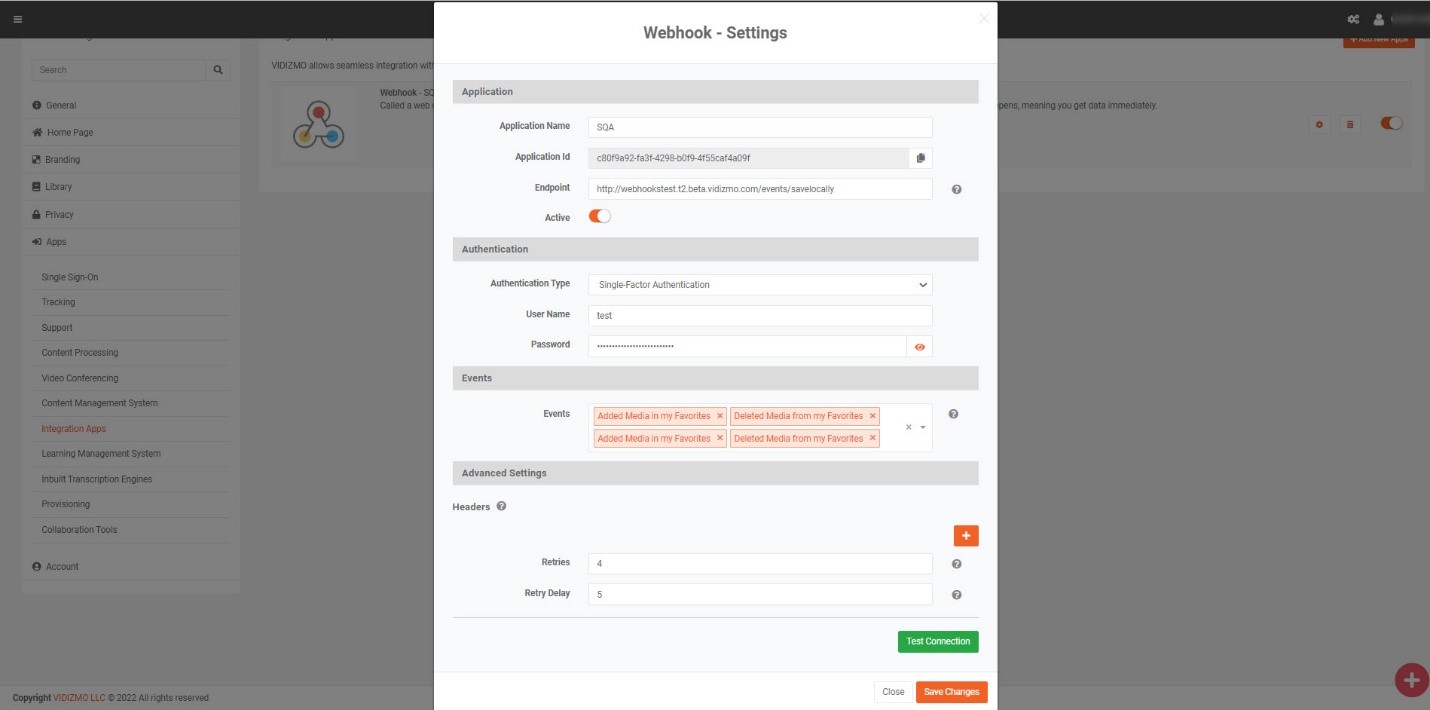
Webhook Logs
Monitor webhook status through detailed logs, which include:
- Application ID
- Date & Time
- Event Triggered
- Endpoint
- Retry Attempts
- Notification Status
You can filter logs and export them as PDF or CSV.
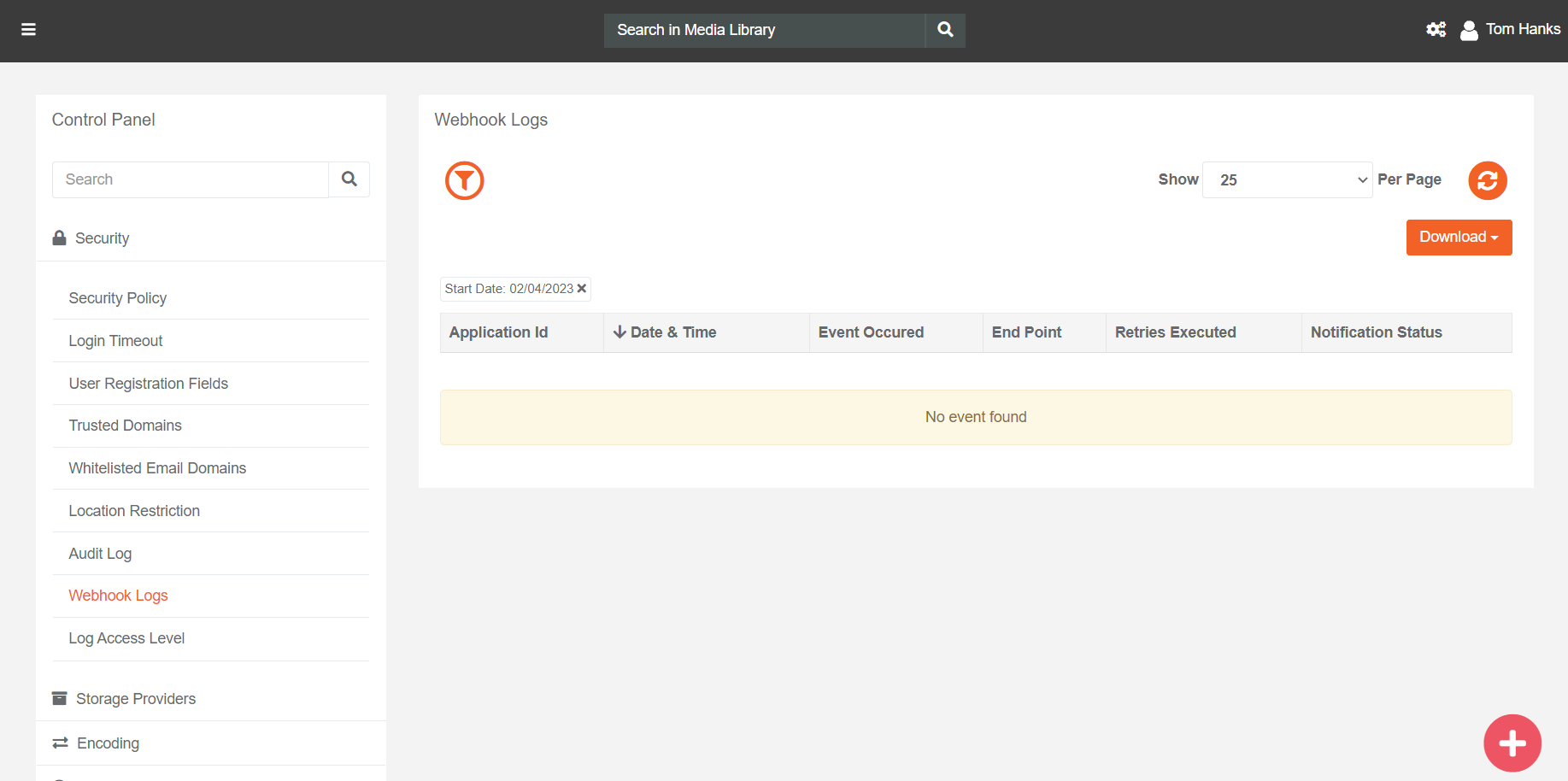
Read Next
- Webhooks Payloads - Media Updated
- Webhooks Payloads - Media Metadata
- Webhooks Payloads - Media Actions
- Webhook Payloads - Live Session
- VIDIZMO Webhooks Reference Guide